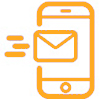As part of our commitment to keep you safe from SMS phishing scams, we are progressively switching to email and push notifications as our default channels of communication by end of March 2025.
Here are some of the services where you will receive real-time alerts via email instead of SMS:
• Payments
• Collections
• Account balance
• Statements
For your subscribed services that have been switched from SMS to email, you will receive the alerts via email to your registered email address, instead of via SMS to your registered mobile number.
Push notification settings remain unchanged. If you have previously opted to receive an alert via push notification, you will continue to do so. If you have not downloaded the DBS IDEAL mobile app, please do so and provision your digital token to start receiving push notifications.
Here is how you can create and manage alerts in DBS IDEAL.
1. Log in to DBS IDEAL.
2. Go to the top right-hand corner, and select the person icon to access your Profile & Settings.
3. Go to Security & Preferences, and select Alerts & Notifications.
4. Select the alerts you want to set up.
5. To create an alert, select Create personalized alert.
6. Select to receive the alerts via IDEAL mobile app alert or email. To have the same alert sent to other coworkers, add their email address.
7. Select Submit to create and save alert.
8. To manage your alerts, go to the alert and select Show saved alerts. Then select Edit or Delete. You will not be able to delete mandatory alerts. However, you can edit how you want to receive them.
On your device, please remember to allow notifications from the DBS IDEAL mobile app to receive push notifications:
1. Go to Settings on your mobile device
2. Select Login & Security
3. Allow push notifications